Free Antivirus Software - IT
Free Antivirus Software for Faculty, Staff, & Students
Available for download within the CUNY eMall
What Antivirus Software is Free for me to use?
McAfee VirusScan versions for MAC and Windows computers are available for free download to use on your personal computers.
Step 1: Log-in to the CUNY Portal.
Step 2: Click on the CUNY emall icon which appears under the top logo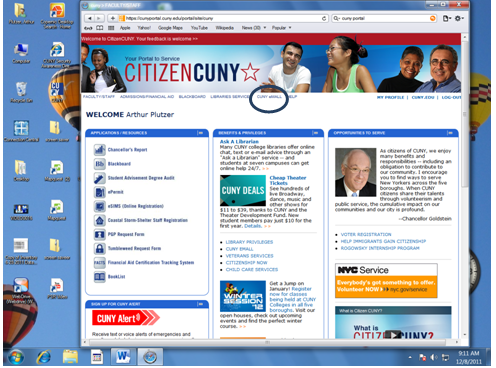
Step 3: From the CUNY emall, click on the word SOFTWARE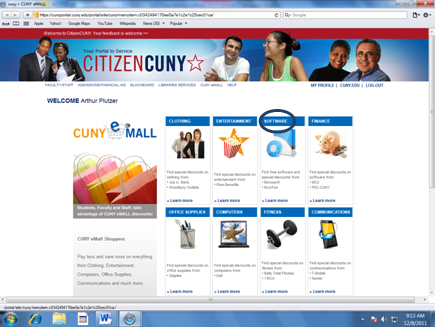
Step 4: Click on the word McAfee Software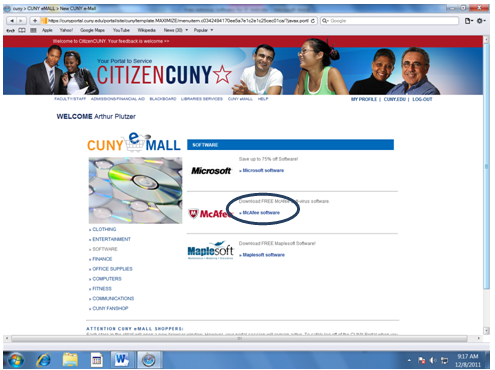
Step 5: In the Product Search Box in the upper right, enter MCAFEE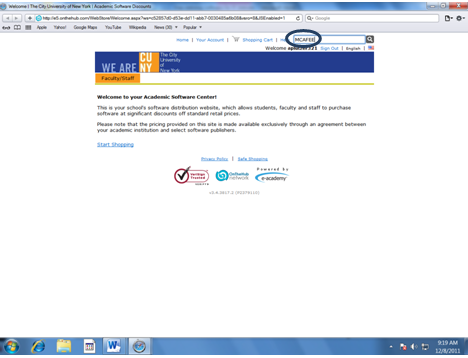
Step 6: Select the correct McAfee VirusScan for your computer. Click Add To Cart .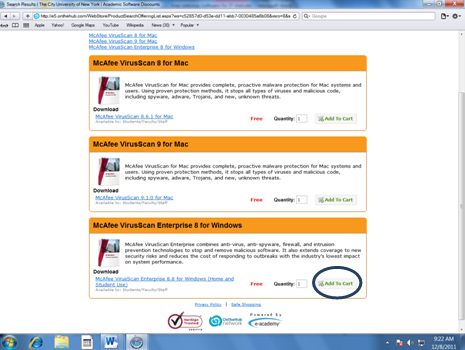
Step 7: You will be brought to your shopping cart. Notice the price is Free! Click on Check Out to complete your "purchase.”
Step 8: You will receive your Purchase Receipt in an e-mail to the e-mail address used to register in the CUNY Portal. From here you will click on the Download Only link and your computer will begin the download process. We recommend that you download directly to a flash drive or copy the download to a flash drive.
Please note that you may only download the software once and it must be for your exclusive personal use.
Step 9: Once the download is complete, you can log-out of the CUNY Portal and exit your browser.
- Prior to installing the McAfee VirusScan software you must remove any antivirus software currently installed on your computer. See the instructions provided below:
How to Uninstall Your Current Antivirus from your Computer
Before installing McAfee VirusScan Enterprise 8 for Windows on your home computer you must uninstall your current antivirus program. Many employees and students availed themselves of the previously available free Symantec Antivirus. You may follow these instructions for the Symantec Antivirus or any other antivirus program you may have installed on your home computer.
You may be required to supply a password to uninstall Symantec Antivirus. The default uninstall password is, symantec, (all lowercase letters).
On Windows XP
1. Click Start >Settings > Control Panel.
2. Double-click Add or Remove Programs.
3. Select the Symantec Antivirus program that you want to remove
4. Click Remove/Uninstall
5. Confirm the uninstall by clicking Yes on the next screen
6. Follow the on-screen instructions for removal
7. If you have other programs that you want to uninstall, repeat steps 3 through 6.
8. Restart your computer.
On Windows 7
1. Click the Start button, and then click Control Panel.
2. Click Programs And Features
3. Select the Symantec Antivirus program that you want to remove
4. Click Uninstall.
5. If the User Account Control window appears, click Continue.
6. Follow the on-screen instructions for removal
7. If you have other programs that you want to uninstall, repeat lines 3 through 6.
8. Restart the computer
- To install the McAfee VirusScan use the following instructions:
1. From QCC E-mail Download to Flashdrive or Computer
2. Select Homeuse McAfee folder
3. Select SETUPVSE.EXE
4. There is a drop-down for license renewal - select "perpetual"
5. Select Standard and Typical Installation



